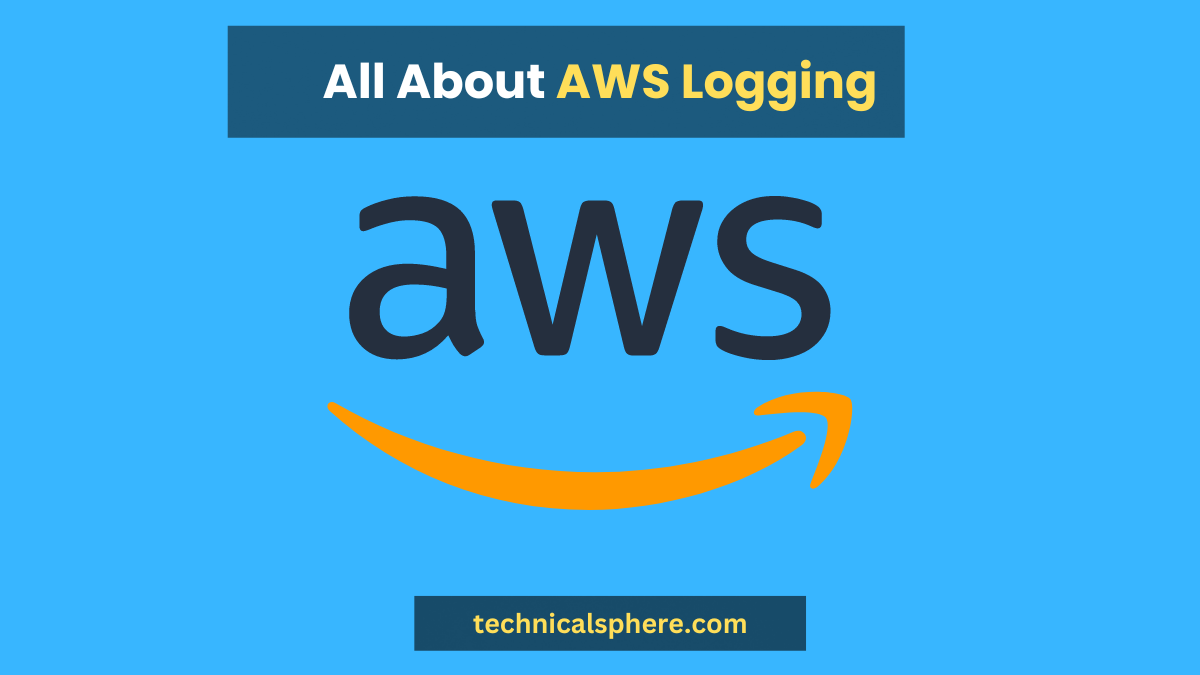AWS logging is a process of tracking events in your AWS environment. By default, AWS keeps track of all activity in your account and stores this information in log files. You can use these log files to help troubleshoot issues, monitor activity, and track changes in your AWS environment. There are a few different types of logs that AWS can generate:
1. CloudTrail logs – These logs track all activity in your AWS account and can help troubleshoot issues, monitor activity, and track changes.
2. VPC Flow logs – These logs capture information about the traffic flowing in and out of your VPCs.
3. ELB logs track the activity on your Elastic Load Balancers.
4. CloudWatch logs – These logs capture information about your AWS environment and can be used to monitor and troubleshoot issues.
To start with AWS logging, you must create a new IAM role. This role will allow AWS to write your Amazon S3 bucket log files. For more information on creating IAM roles, see the AWS documentation and refer to Delhi Training Courses Blog about everything you need to know about AWS Logging.
Table of Contents
AWS Logging Best Practices
The cloud is full of potential hazards. From data breaches to Denial of Service (DoS) attacks, there are many ways that malicious actors can exploit vulnerabilities to wreak havoc on your business. You must have a robust logging system to promptly detect and respond to these threats.
Several different logging solutions are available, but if you’re using Amazon Web Services (AWS), the recommended option is Amazon CloudWatch Logs. This article will look at some of the best practices for using CloudWatch Logs to protect your AWS environment.
1. Enable CloudTrail Logging
CloudTrail is a service that provides event logging for AWS. It can track changes to AWS resources, monitor user activity, and troubleshoot issues. One of the best ways to use CloudTrail is in conjunction with CloudWatch Logs. By enabling CloudTrail logging, you can send all your CloudTrail events to CloudWatch, which can be monitored and analyzed.
2. Use IAM Roles for Logging
You’ll need to create an IAM role when you set up logging for your AWS account. Logging services will use this role to access your AWS resources. It’s essential to use a role with the minimum necessary permissions to limit the potential for abuse. For example, if you’re only using CloudWatch Logs for monitoring, there’s no need to give the role permissions to make changes to your resources.
3. Create Separate Log Groups for Each Service
When configuring your logging, you’ll need to decide which log group to send your logs. A good practice is creating a separate log group for each AWS service you use. This will make it easier to find the logs you’re looking for and help keep your logs organized.
4. Enable Log Retention
CloudWatch Logs can be configured to retain logs for a certain period. This is useful for long-term monitoring and troubleshooting.
Encrypt CloudWatch Logs with AWS
AWS CloudWatch is a monitoring and logging service that collects data and events from AWS resources and applications running on AWS and also provides built-in dashboards and alarms. You can use CloudWatch to monitor your AWS resources in near real-time and set alarms to notify you of specific activities or trends.
One of the main benefits of CloudWatch is that it integrates with other AWS services to provide a unified view of your AWS resources and applications. For example, you can use CloudWatch to monitor Amazon EC2 instances, Amazon DynamoDB tables, and Amazon RDS DB instances. You can also use CloudWatch to set alarms to stop, start, or terminate Amazon EC2 instances when certain conditions are met.
CloudWatch Logs is a feature of CloudWatch that allows you to capture and monitor log files from your applications and resources running on AWS. CloudWatch Logs uses an agent to collect log data from your resources and store it in highly durable storage. You can then use the CloudWatch Logs console or the CloudWatch Logs API to search and retrieve your log data, set alarms, and create metric filters and dashboards to monitor your log data.
One of the critical benefits of CloudWatch Logs is that you can encrypt your log data at rest using AWS Key Management Service (AWS KMS). This allows you to meet your security and compliance requirements while still being able to use CloudWatch Logs to monitor and troubleshoot your applications.
This blog post will show you how to encrypt your CloudWatch Logs using AWS KMS. We will also show you how to decrypt your log data using the CloudWatch Logs console and the CloudWatch Logs API.
To encrypt your CloudWatch Logs, you must create an AWS KMS key. You can do this using the AWS Management Console, the AWS Command Line Interface (AWS CLI), or the AWS SDKs.
Once you have created an AWS KMS key, you can specify it when you create a log group. You can specify an AWS KMS key when creating a metric filter or alarm.
AWS CloudWatch, Your Logging and Monitoring Service
AWS CloudWatch is a logging and monitoring service provided by Amazon Web Services (AWS). It gives insight into your AWS account activity, resource utilization, and performance. CloudWatch can be used to gather and track data, create alarms, and automatically respond to changes in your AWS resources.
CloudWatch Logs is a feature of CloudWatch that you can use to monitor, save, and access your log files from AWS CloudTrail, Route 53, Amazon Elastic Compute Cloud instances, and other sources. You can then view and analyze your log data in near real-time using the CloudWatch console, the CloudWatch Logs API, the AWS Command Line Interface (AWS CLI), or the CloudWatch Logs SDK.
The CloudWatch Logs agent is a software program that monitors and uploads log files from your Amazon EC2 instances to CloudWatch Logs. You can install the CloudWatch Logs agent on an Amazon EC2 instance using SSH or the Amazon EC2 console. You can also install and configure the CloudWatch Logs agent on an on-premises server.
You can watch your logs in real-time for specific words, values, or trends with CloudWatch Logs. You can also set alarms on your logs and receive notifications when specific terms are matched. For example, you can monitor error logs for your web server and set the alarm to notify you if more than 10 errors occur in an hour.
CloudWatch Logs is integrated with Amazon Elasticsearch Service (Amazon ES) and Kibana. You can use the CloudWatch Logs Subscriptions feature to send log events to Amazon ES or Kibana in near real-time. This allows you to perform complex queries and analysis of your log data using the power of the Elasticsearch query language and Kibana visualization tools.
CloudWatch Logs Agent Tips – AWS Logging
AWS CloudWatch Logs is a fantastic tool for centralized logging in the AWS ecosystem. The CloudWatch Logs Agent makes it easy to send your log data to CloudWatch quickly, and a few tips can help you get the most out of the agent. This post will cover some of the best practices for using the CloudWatch Logs Agent.
The first tip is to use multiple configurations to send different types of logs to different places. For example, send your application logs to one CloudWatch Logs group and your system logs to another. This can be accomplished by creating two configuration files for the CloudWatch Logs Agent. One configuration file can send application logs to CloudWatch, and the other can send system logs. This way, you can keep your application and system logs separate, and it’s easier to find the logs you’re looking for.
Another tip is to use a subscription filter to send your logs to a Lambda function for further processing. The subscription filter will send a copy of the logs to the Lambda function, and the Lambda function can then do whatever it wants with the logs. This can be useful if you want to parse your logs or send them to another system for analysis.
Finally, you can use the CloudWatch Logs Agent to send your logs to multiple destinations. You can use the agent’s built-in support for multiple destinations. This can be useful if you want to send your logs to CloudWatch and another system, such as Splunk or Elasticsearch.
The CloudWatch Logs Agent is a powerful tool that can help you centralize your logging in the AWS ecosystem. By following the tips in this post, you can get the most out of the agent and make your logging process more efficient.