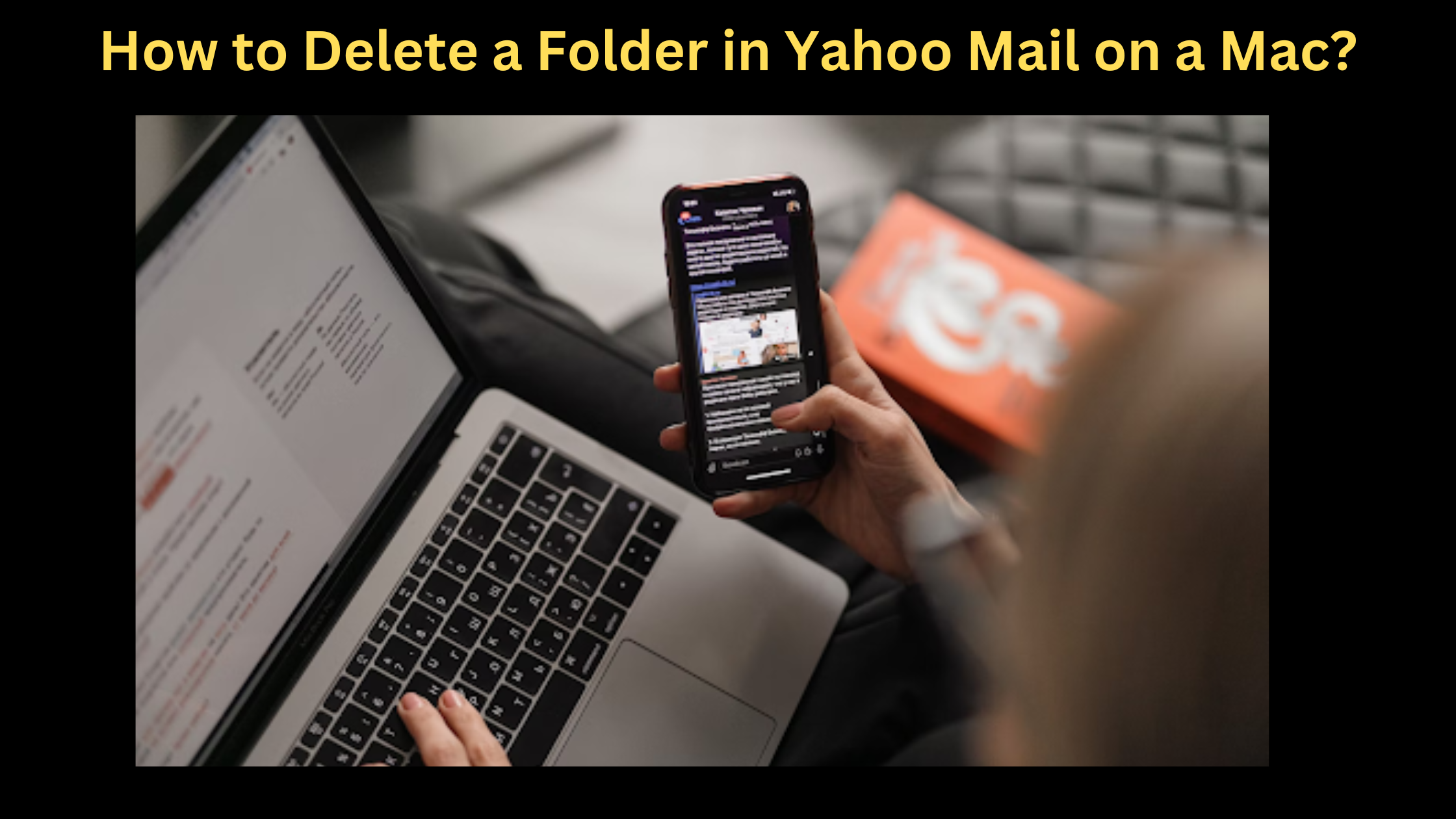This article will show you how to delete a folder in Yahoo Mail on a Mac. Deleting folders can be helpful when you want to declutter your inbox or are having trouble deleting messages from a folder.
It’s also a good idea to occasionally delete old folders to free up space on your hard drive. We’ll walk you through the steps of deleting a folder in Yahoo Mail on a Mac so you can get rid of those unwanted folders.
Table of Contents
Guide to Delete a Yahoo Mail Folder
- The first step in deleting a folder in Yahoo Mail on a Mac is to open the Yahoo Mail application and log in.
- Once the app opens, scroll down to find the folders on the left pane.
- Next, hover your mouse cursor over the folder you want to remove.
- Click the small arrow. Select the Delete folder option.
It’s important to note that deleting a folder does not delete any of its contents; instead, the messages in the folder will be moved to your Trash folder.
If you want to delete a folder and all its contents at once, you can do so by selecting the “Empty Folder” option from the right-click menu. This will move all of the messages in the folder directly to your Trash folder, bypassing any confirmation steps.
Once you have deleted a folder, it won’t be removed from your computer until it is completely emptied from your Trash folder.
To empty the Trash, click “Trash” in Yahoo Mail and select “Empty Trash.”
This will permanently delete all of the messages that were inside that particular folder, as well as any other items in your Trash folder.
Manage Yahoo Mail With Clean Email
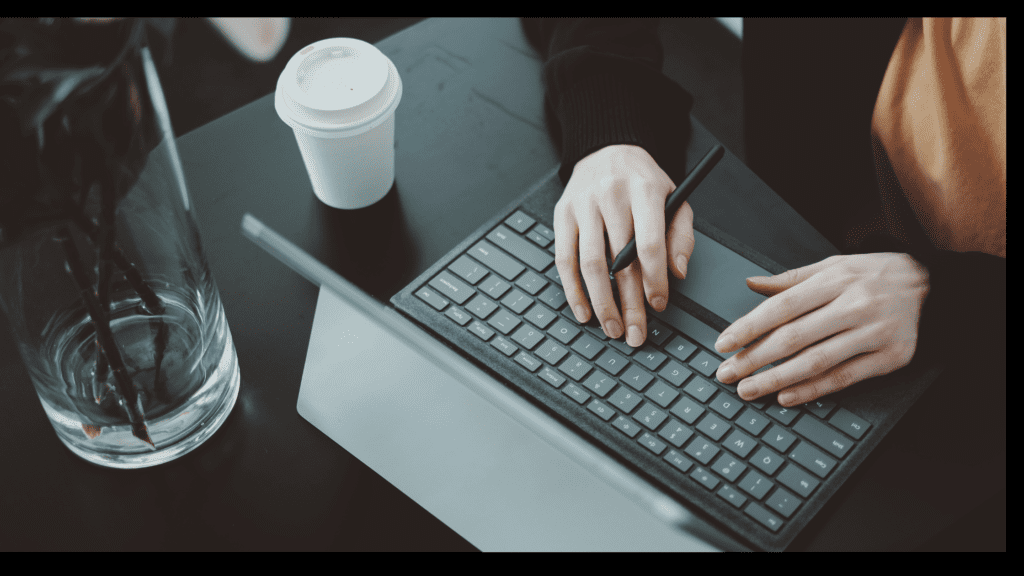
Clean Email is the perfect tool if you’re looking for a comprehensive way to manage your Yahoo Mail. It’s an email manager that helps organize your inbox and declutter it with advanced filters.
You can also use Clean Email to set up automatic rules and delete messages in bulk from any folder in Yahoo Mail, so you don’t have to do it manually anymore.
If you are using yahoo frequently, it might act as your Google search engine if you want to know why to look for why does my Google search go to Yahoo.
Why Should You Delete a Folder in Yahoo Mail
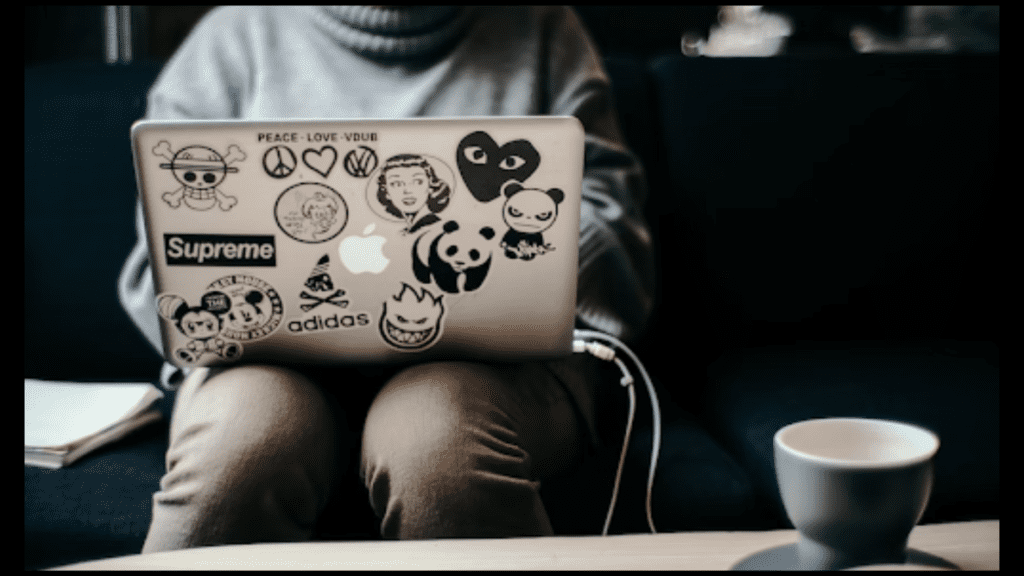
Deleting folders in Yahoo Mail can be beneficial in several ways:
- It makes managing your inbox easier by reducing clutter and organizing emails into relevant categories.
- In addition, it helps free up space on your Mac’s hard drive by removing unnecessary files from the Trash folder.
- Deleting a folder also helps keep your computer running more smoothly and efficiently since there is less data to process at any given time.
Delete Folders Using Yahoo Mail IMAP
You can also delete folders in Yahoo Mail using IMAP. This feature allows you to easily access your account from any device, including a Mac, and delete specific folders.
To do this:
- Open the settings within the mail app, select “Accounts,” and click “Advanced.”
- After that, you will be able to see every folder related to your account and decide which ones you want to delete.
How to Delete Folders in Yahoo Mail on iPhone?
If you have the Yahoo Mail application installed on your iPhone, then deleting folders is a simple process. First, open the folder which you want to delete and click on “Edit” button (located at the top right of the screen). Next, click the “red minus” symbol next to each folder you want to remove, and tap “Done.” The folders will be deleted from your account.
Use Mail Folders More Efficiently
Deleting folders in Yahoo Mail is an easy process that can help you stay organized and make the most out of your email account. Remember to keep your folder structure simple and streamlined so you can quickly access the information you need.
Additionally, make sure to empty your Trash folder regularly to free up space on your computer. By following these steps, you’ll be able to delete folders in Yahoo Mail with ease.
Final Thoughts
We hope this article has helped you understand how to delete a folder in Yahoo Mail on a Mac.
If you follow the steps outlined above, you should have no trouble freeing up some extra room for new messages and other important files. Remember that deleting a folder does not permanently remove its contents, so it’s important to empty your Trash folder occasionally.