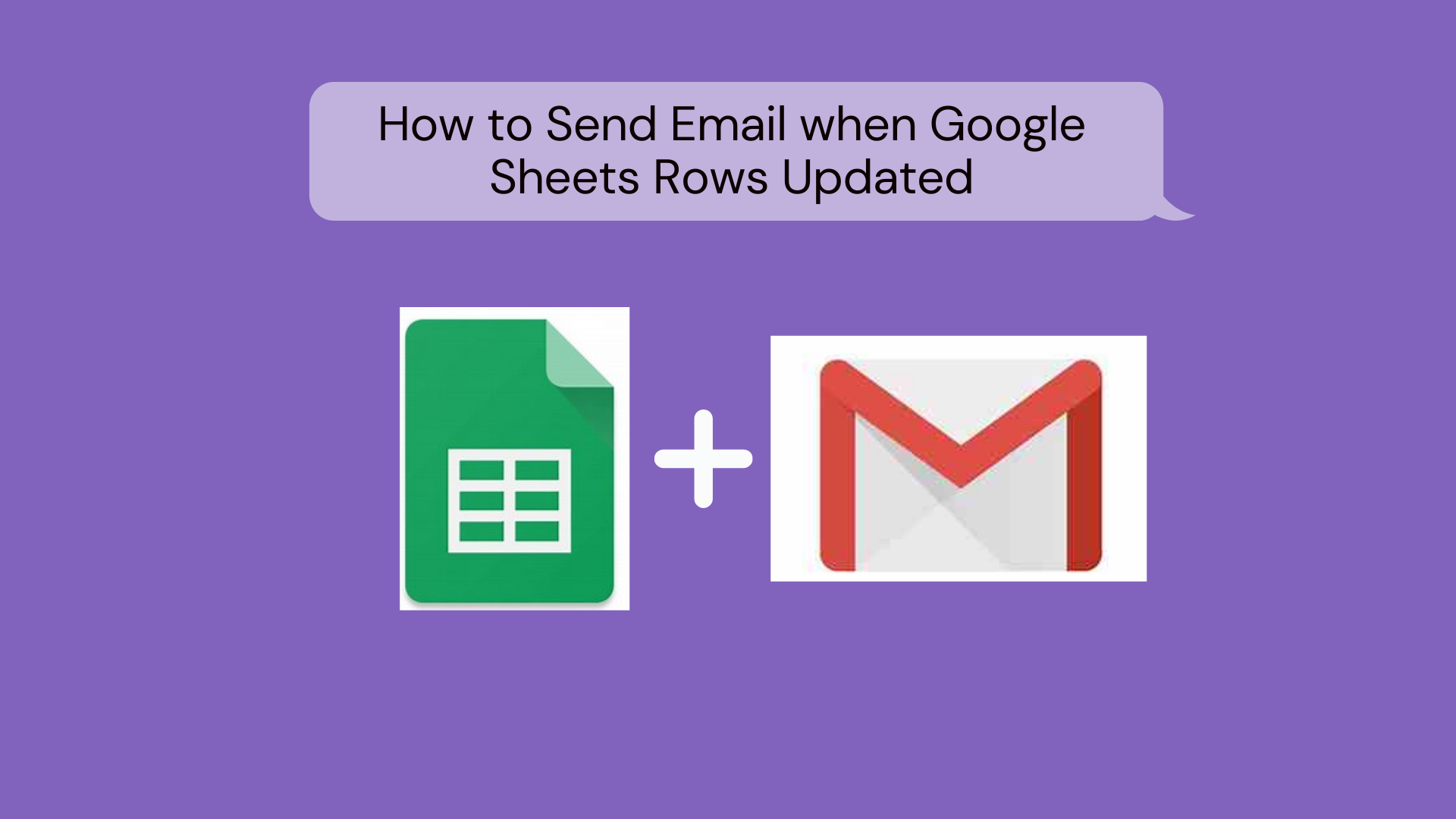Are you juggling your way to find out a software that can send email when Google Sheets rows updated in real-time?
You must be, this is why you come to the right place. Imagine yourself avoiding all the manual work using software Automate.io. Automate.io is an automation tool that avoids all repetitive and manual tasks and saves a lot of time. The software is real gem for small and big businesses.
Take for instance the above question, it is next to impossible to send emails for each manual entry. That’s a lot of work to ask for in such a busy schedule. This is where software like Automate.io comes as salvation.
Basically, using Automate.io you can send emails in real time when there has been a slightest change in your Google Sheet.
Table of Contents
Introductory Glance Upon Automate.io
Now the question must be popping in your head why there is a need of automation? And the answer is quite simple with such busy schedule, small or big companies shifting towards automation software. The software eases the whole data transmission process.
Okay, so you must be wondering about Automate.io software. So let’s put light on this business automation tool named Automate.io.
It is a cloud-based platform that lets you build workflows to integrate various third parties applications. The software automates all the repetitive tasks and makes a life lil easier.
Not just this, you can connect different apps in minutes without a single line of coding. Currently, the software has 200+ active integrations. Isn’t it amazing?
We know it is! Also, the interface of software is simple and intuitive. Not just this, it comes up with custom app integration with Webhooks. Also, you can create multi-step workflows in no time and most importantly without any technical guidance.
Features
About the features of the software, it is swamped with various features which we are mentioning below:
- Data Lifecycle Management – The software comes up with data lifecycle management for data analysis.
- User Segmentation – Based on the user’s interest, it allows you to segment your workflows.
- Data Encryption – Security is everybody’s first concern that’s why it offers end to end data encryption for your secured files, documents and etc.
- Proactive Monitoring – The software provides deep insights into network traffic and plans actions to avoid potential problems
- Add Conditional Logic – You can add unlimited conditional logic like if/then, and/or, etc in your workflow.
Pricing
Next, the software has different pricing plan which are listed below:
- Free – The free plans include 300 actions per month.
- Startup – The startup plan will cost $49/m for 5000 actions per month.
- Growth – Next, the growth plan costs $99/m for 15000 actions per month.
- Business – Further, the business plan offers 50,000 actions per month for a cost of $199/m.
- Enterprise – Finally, it has an enterprise plan which starts from $399 onwards including 200,000+ actions per month.
Why Choose Automate.io?
There are surplus reasons to choose Automate.io but we put light on the highlighted features of the software which are as follows:
- It offers one to one app integration.
- Integrating two software is a cakewalk using the tool.
- The integration run time is between 1 to 5 minutes which is less than any other automation software.
- Automate.io offers single page drag and drop interface.
- Further, the data retention period of software is only one hour.
What is Trigger and Action?
Before heading towards the bot creation process we have to first understand what is trigger and action. Whole software integration is depend on this.
Basically, a trigger is a set of events you want to perform. And because of that trigger, you want to achieve some results which are Actions.
If we understand the same in science terminology, then Newton state it way better than us which is “Every action has an equal and opposite reaction”. Trigger can be anything and because of that trigger the result we are obtaining is Action.
In our case, the trigger is “When Google Sheet updated” and the action we want to perform is “Send Email”.
Step By Step Procedure To Send Email When Google Sheets Rows Updated
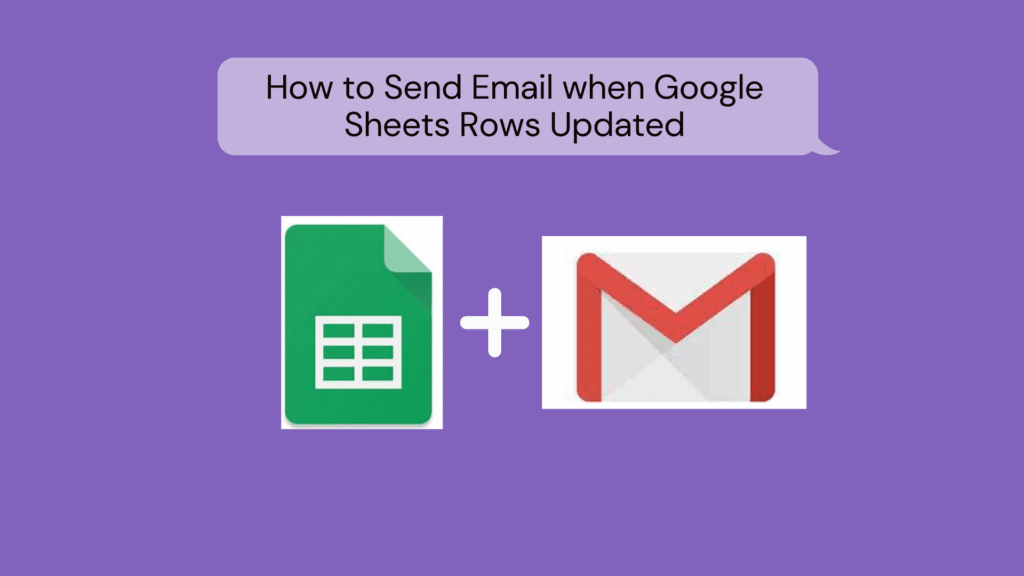
So, let’s start the process of integrating Google Sheets with Gmail to send email when Google Sheets rows updated.
Step 1: Login to Automate.io Account
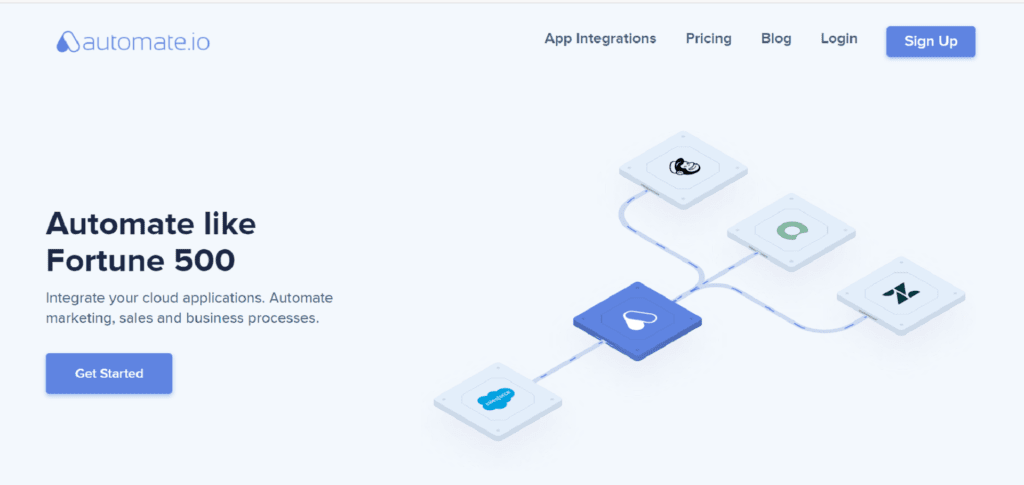
The very first step is to log in to your Automate.io account to send an email when the Google Sheet is updated. If you don’t have an account click here to sign up for free.
Step 2: Create a Bot
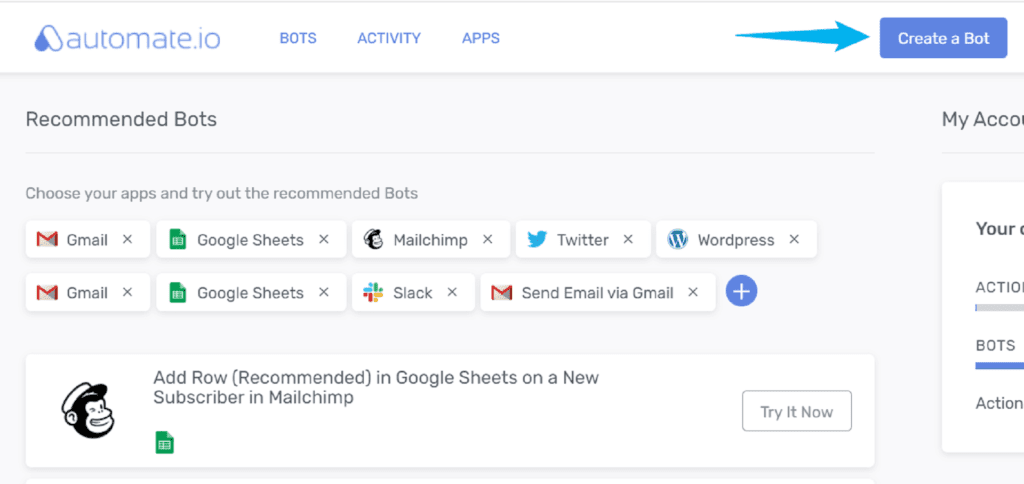
Further, after successful login, click on the “Create a Bot” option to initiate the process to send emails when Google Sheet rows updated.
Step 3: Assign Name to Bot
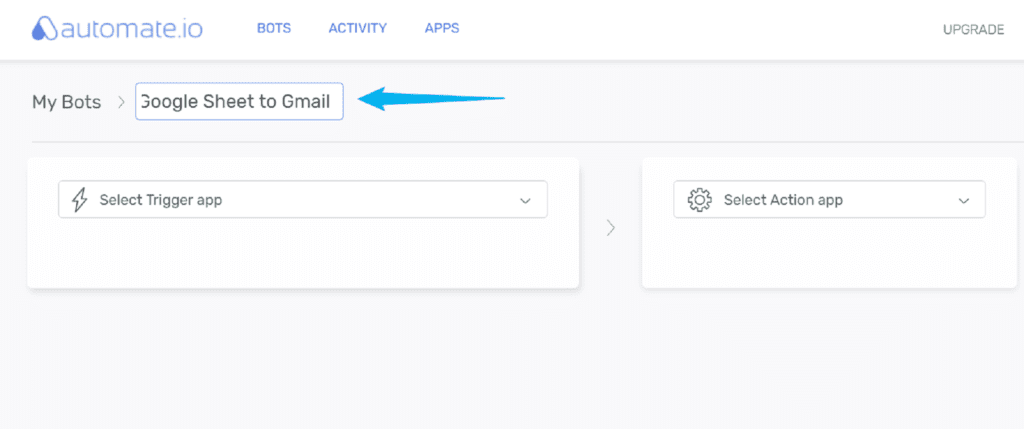
Further, assign name to your bot, here we are naming it “Google Sheet to Gmail”.
Step 4: Select Trigger App
(a) Choose App
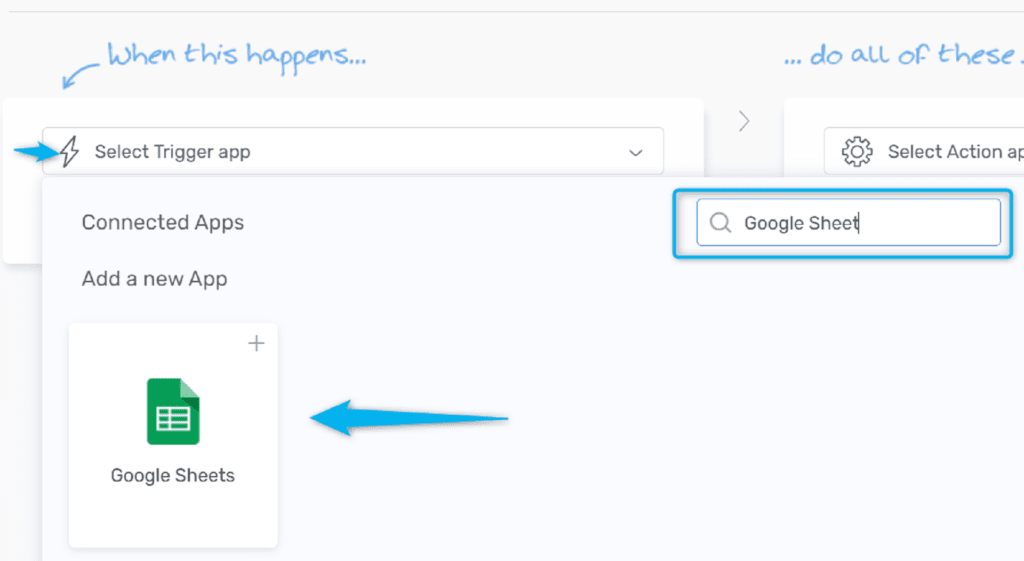
To start the process of alert by email when input data on Google spreadsheet meets given condition, you need to first pick the trigger app which in our case is “Google Sheet”.
(b) Authorize App
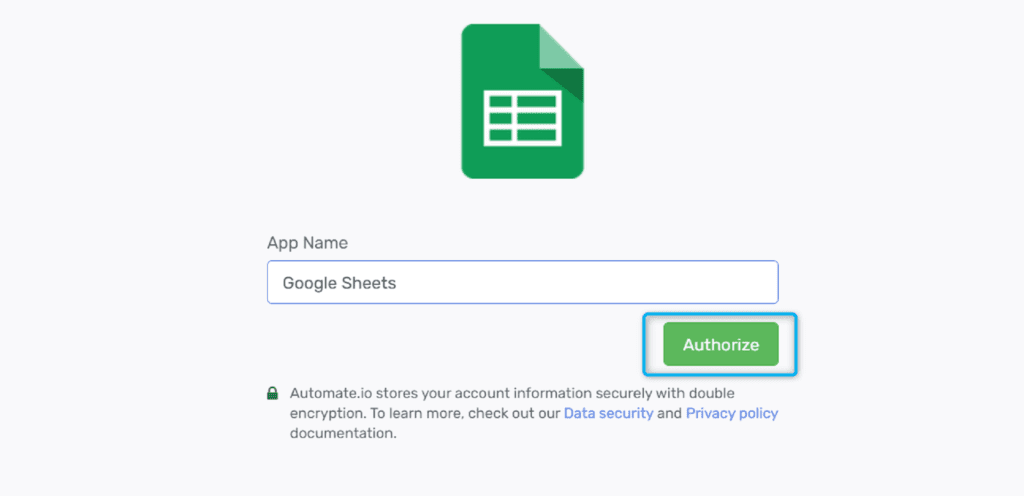
As soon as you select the app it will open up the authorization window. You need to give login to your Google Account and give access to the software.
(c) Select the Trigger App Event
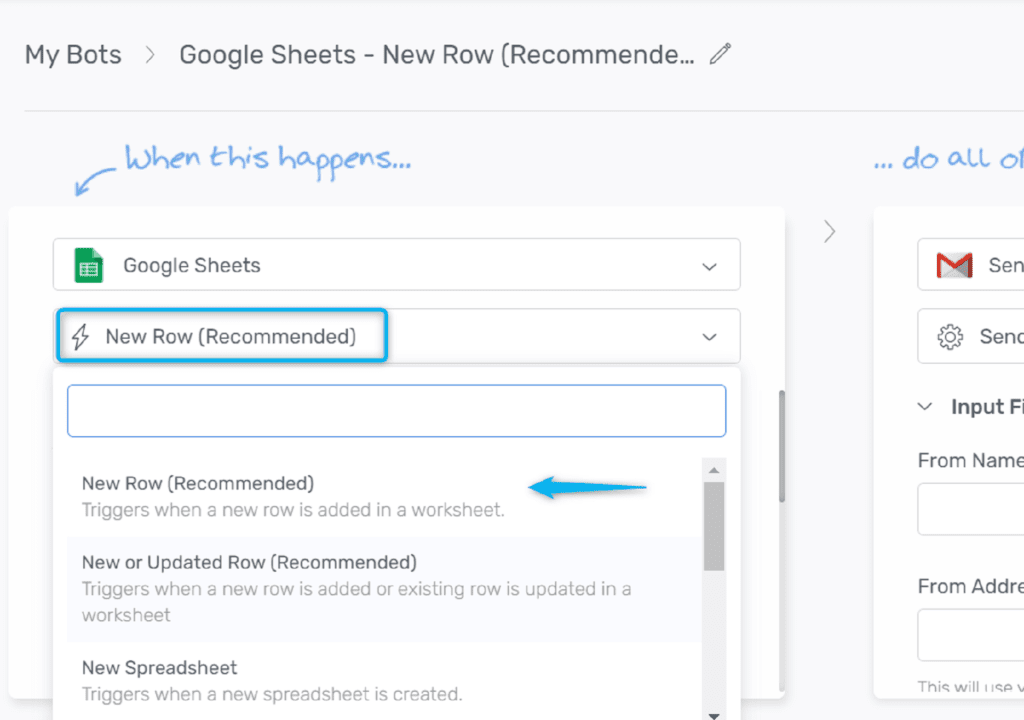
Now after successful authorization, you need to select the trigger event which in our case is “New Row (Recommended)”.
(d) Map Input Fields
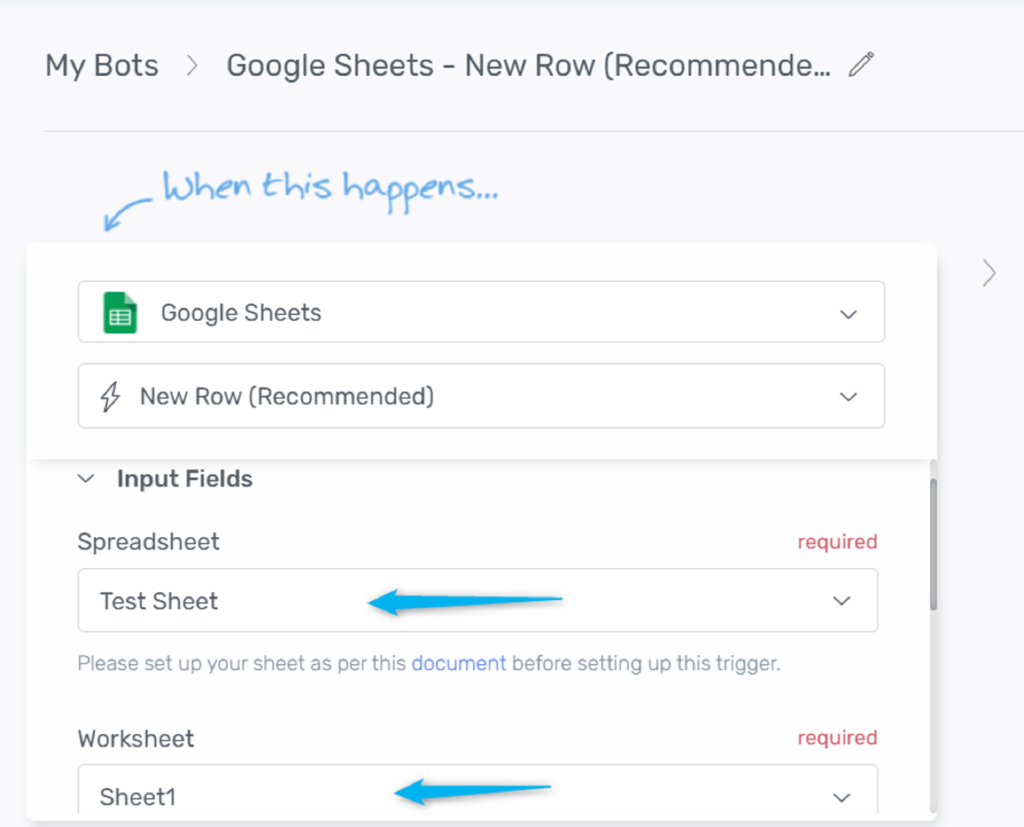
After that, all you have to do is map input fields like select the spreadsheet or worksheet from the dropdown.
Step 5: Select Action App
(a) Choose App
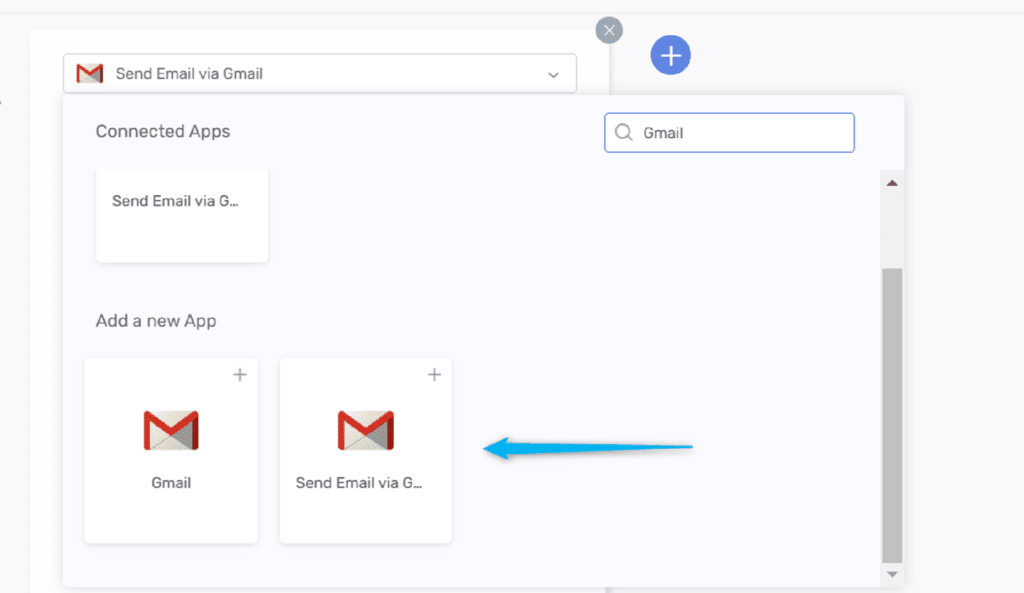
Now to set the action for your trigger, you need to select the action app. The software has around 200+ application. Here we are picking “Send Email via Gmail”.
(b) Authorize App
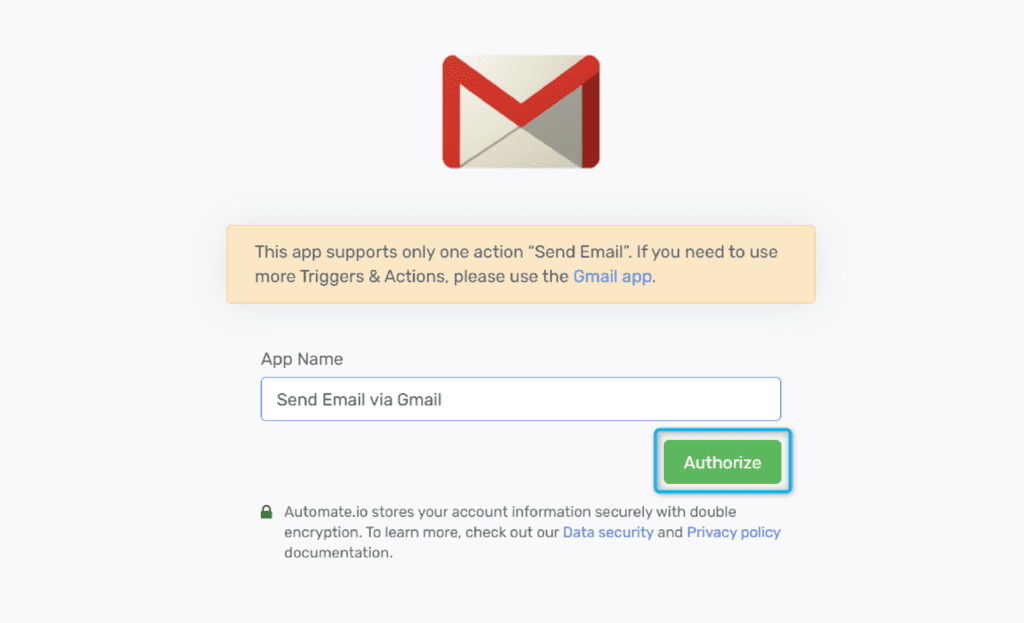
Now after selecting action app, it will ask for authorization for which you have to give access of your Gmail account from which you want to send emails.
(c) Select the Action to be Done
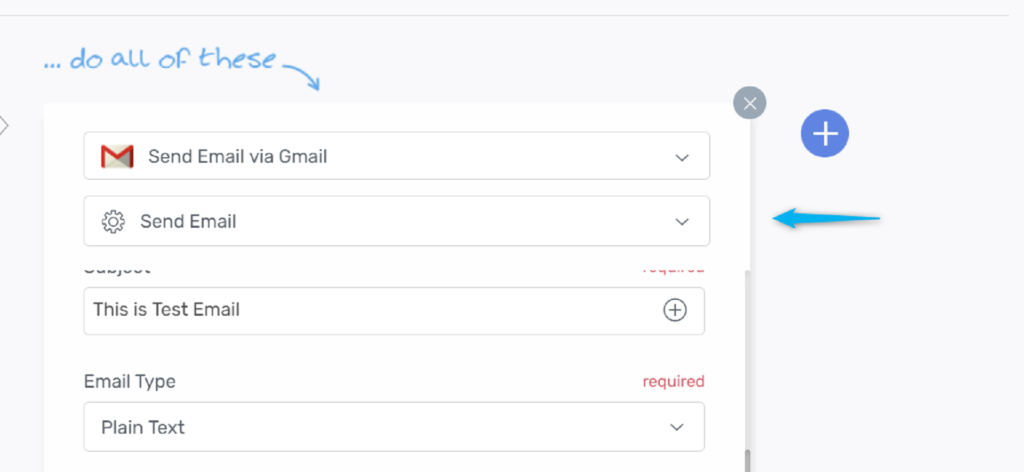
Here our action to be done is “Send Email”.
(d) Map Input Fields
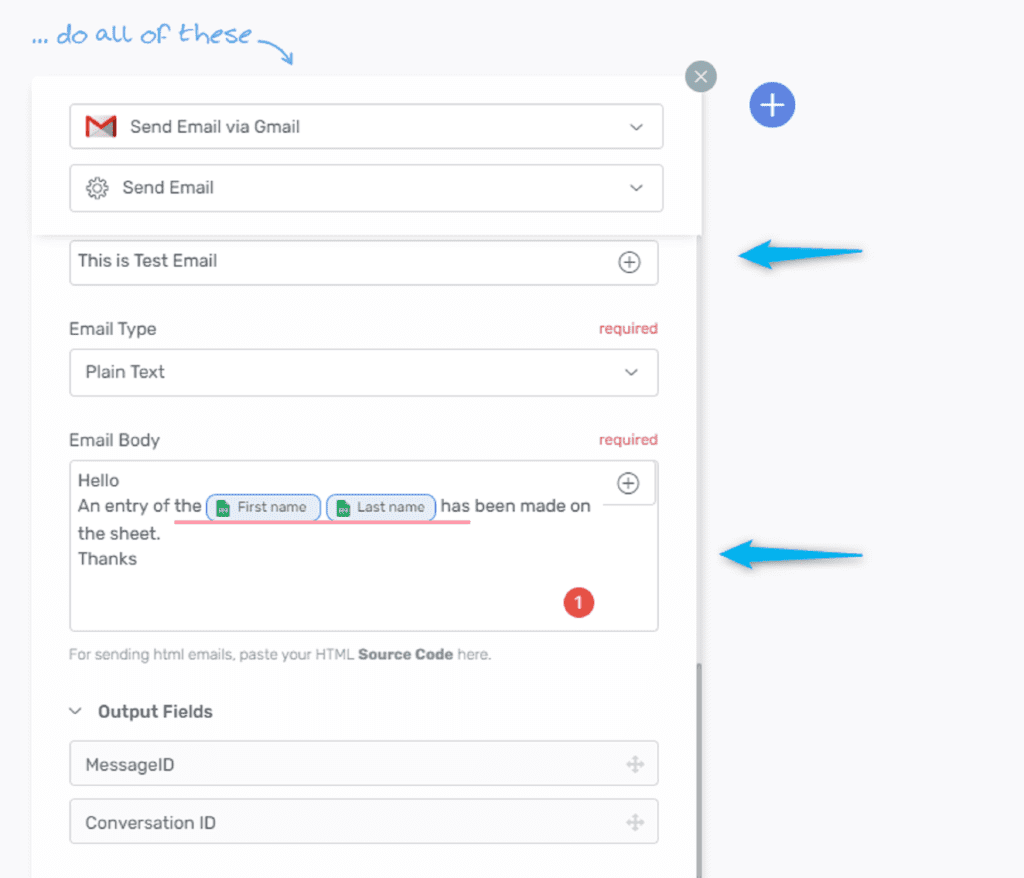
Now, you have to map the fields which includes sender and recipient name and email addresses.
Step 6: Save the Bot
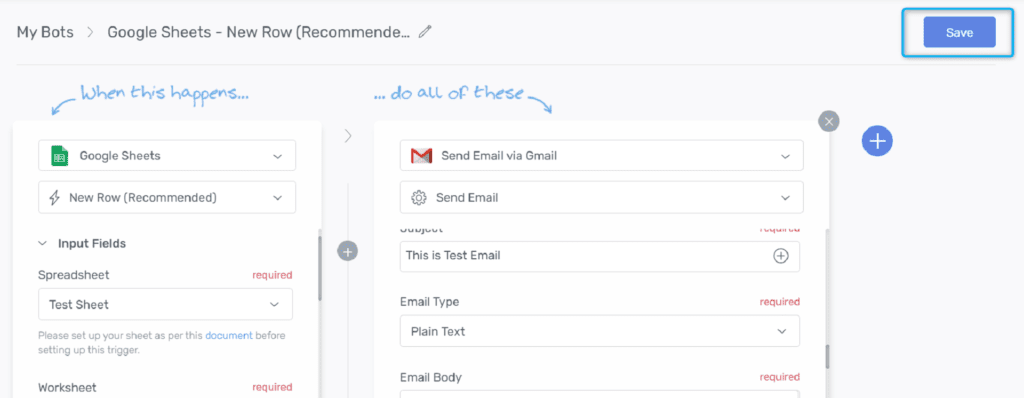
After making sure of all the changes, hit the “Save” button to save the workflow.
Step 7: Activate the Bot
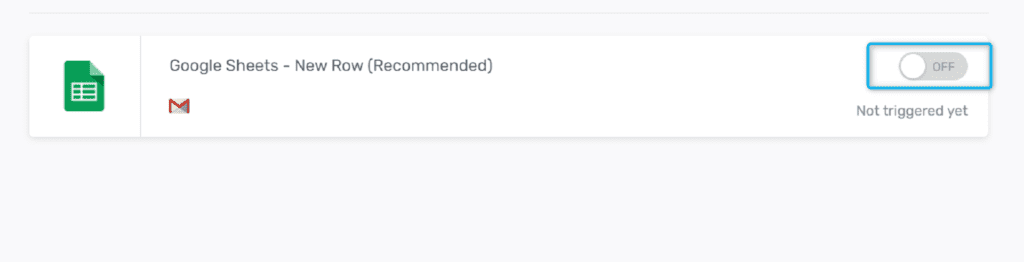
Before testing the bot, you need to active the bot by switching on the toggle.
Step 8: Test the Bot
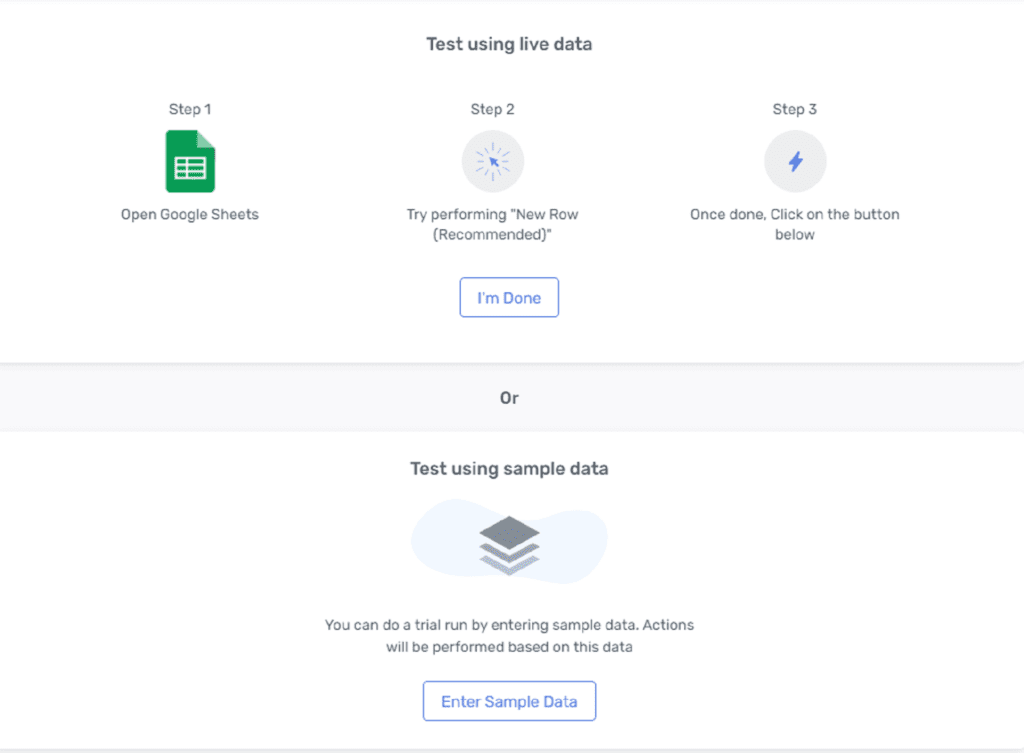
Now the final step is to test the bot which you can do by using live entry or sample entry. Here we are using sample entry and will check the respective responses in Gmail account.
After that you know how to send an automatic email reminder about a Google spreadsheet change.
Step 9: Check Final Response
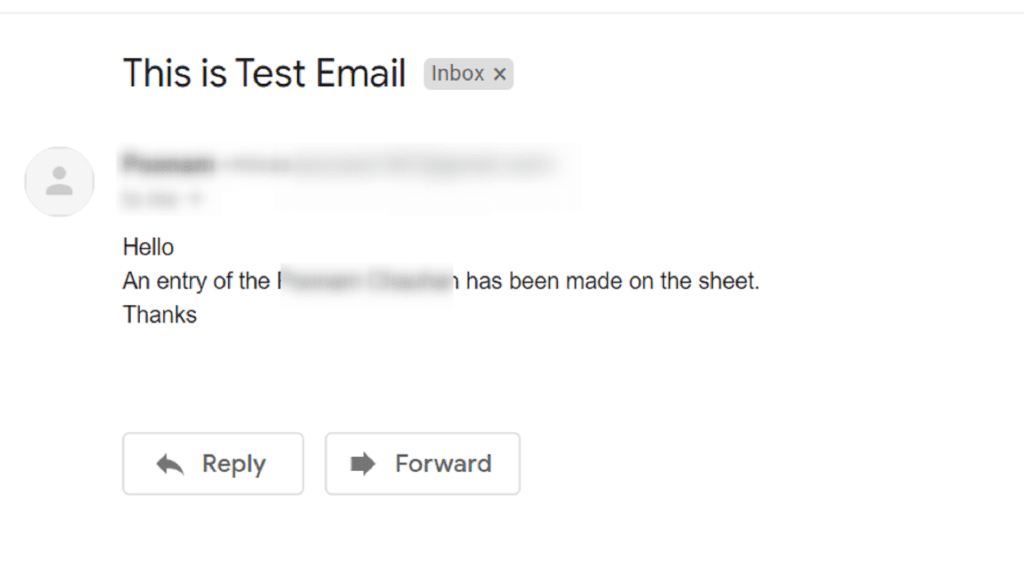
Voila! As you can see the final response is showing in the Gmail account. Now you know how to avoid repetitive work. Using this method, you can send email from Google sheets with one line of code.
Final Thought
That’s it! Now you know how easy it is to send email when Google Sheets rows updated using Automate.io. Automate.io smoothes the whole process and you don’t have to even lift a finger. Every small or big business is relying on automation software to ease the whole process. There are various advantages of an automation tool like less manual work, easy to set up, and much more in every industry. This is why the demand for business automation tool is prevailing. And believe us, Automate.io is the best Zapier alternative available in the market because it offers unlimited bots and actions compared to any other automation tool.
The price of software doesn’t put hole in your pocket. So what are you waiting for?
Go and try this software out.